01 of May of 2025
Automated SEO Reports with Looker Studio Dashboard

Isaac Correa
Looker Studio Templates
SEO & Marketing Dashboards
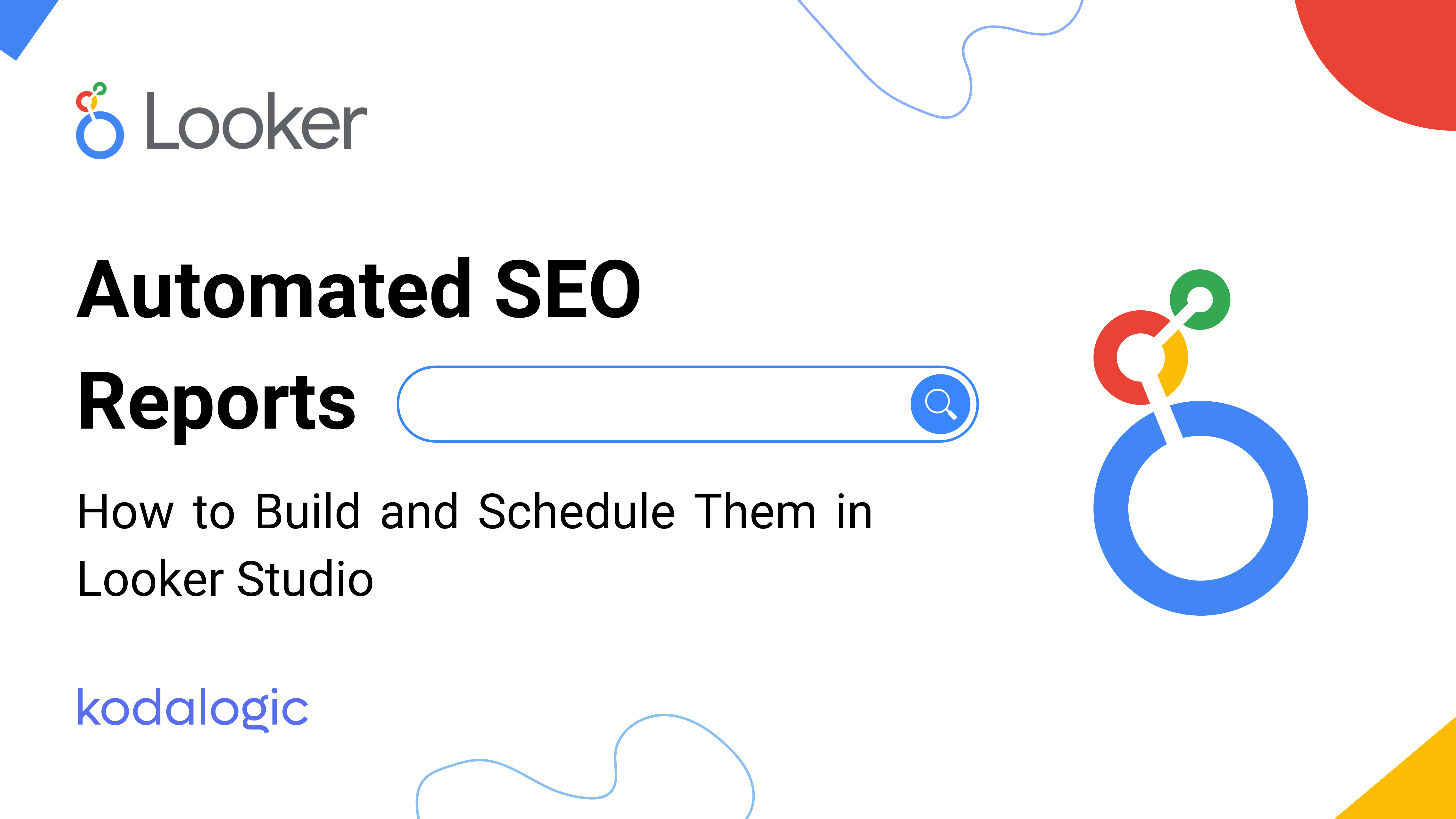
Automate SEO reporting with Looker Studio, GA4, and GSC. Save time and get real-time dashboards sent straight to your inbox.
Automated SEO Reports: How to Build and Schedule Them in Looker Studio
Save time. Make smarter decisions. No code. No manual work.
Looker Studio allows marketers to automate reporting using real data from GA4 and Google Search Console—without relying on external SEO tools or spreadsheets.
In this guide, you'll learn how to build a fully automated SEO report, what to include, and how to schedule delivery to your inbox.
What Is an Automated SEO Report?
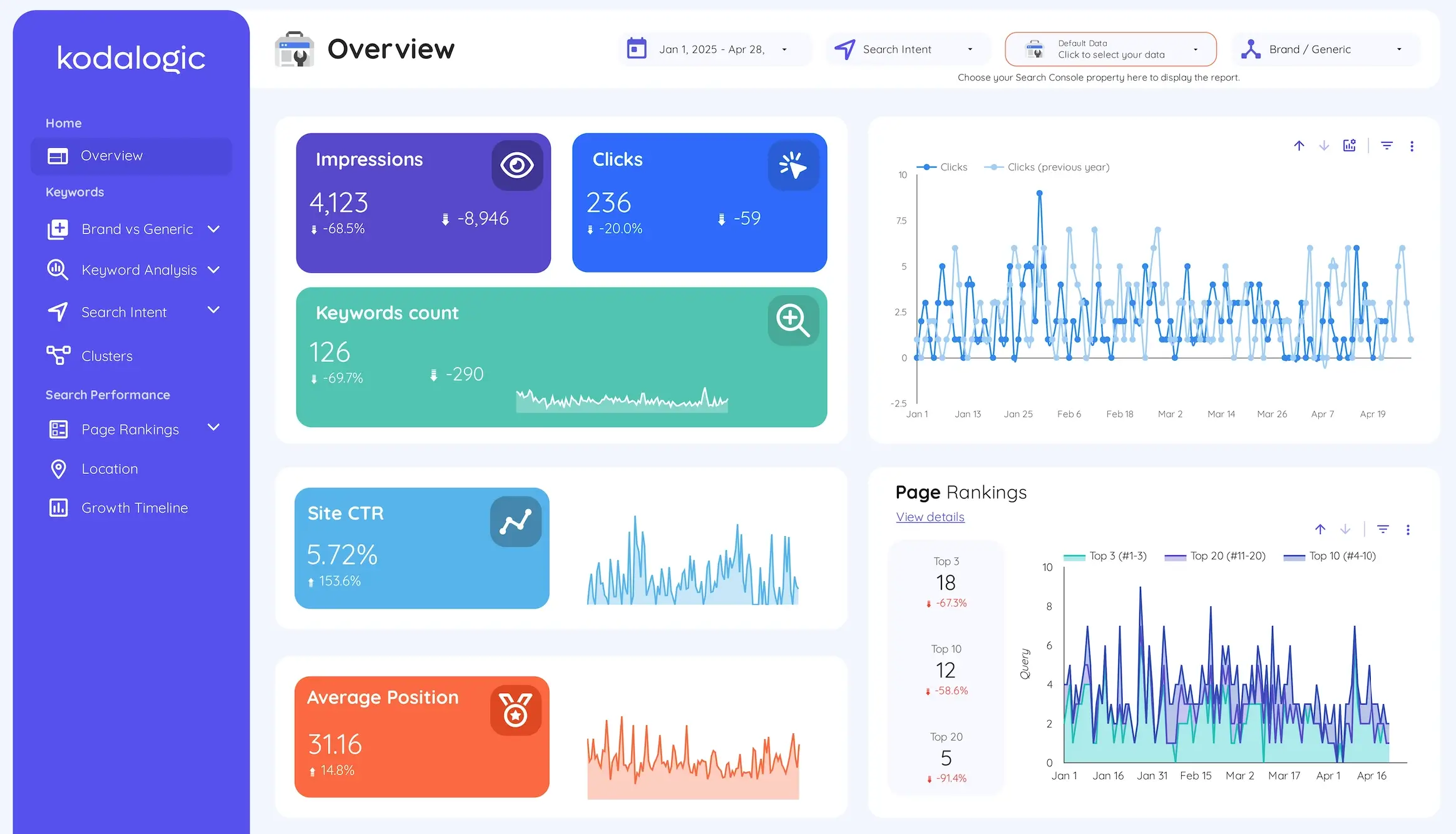
An automated SEO report is a Looker Studio dashboard that connects to your data sources, updates itself, and sends itself via email. You can create one in minutes and eliminate recurring reporting tasks forever.
No more downloading CSVs or building slides on Sunday night.
Where Does the Data Come From?
We recommend using two direct sources: Google Search Console and Google Analytics 4 (GA4).
Google Search Console (GSC)
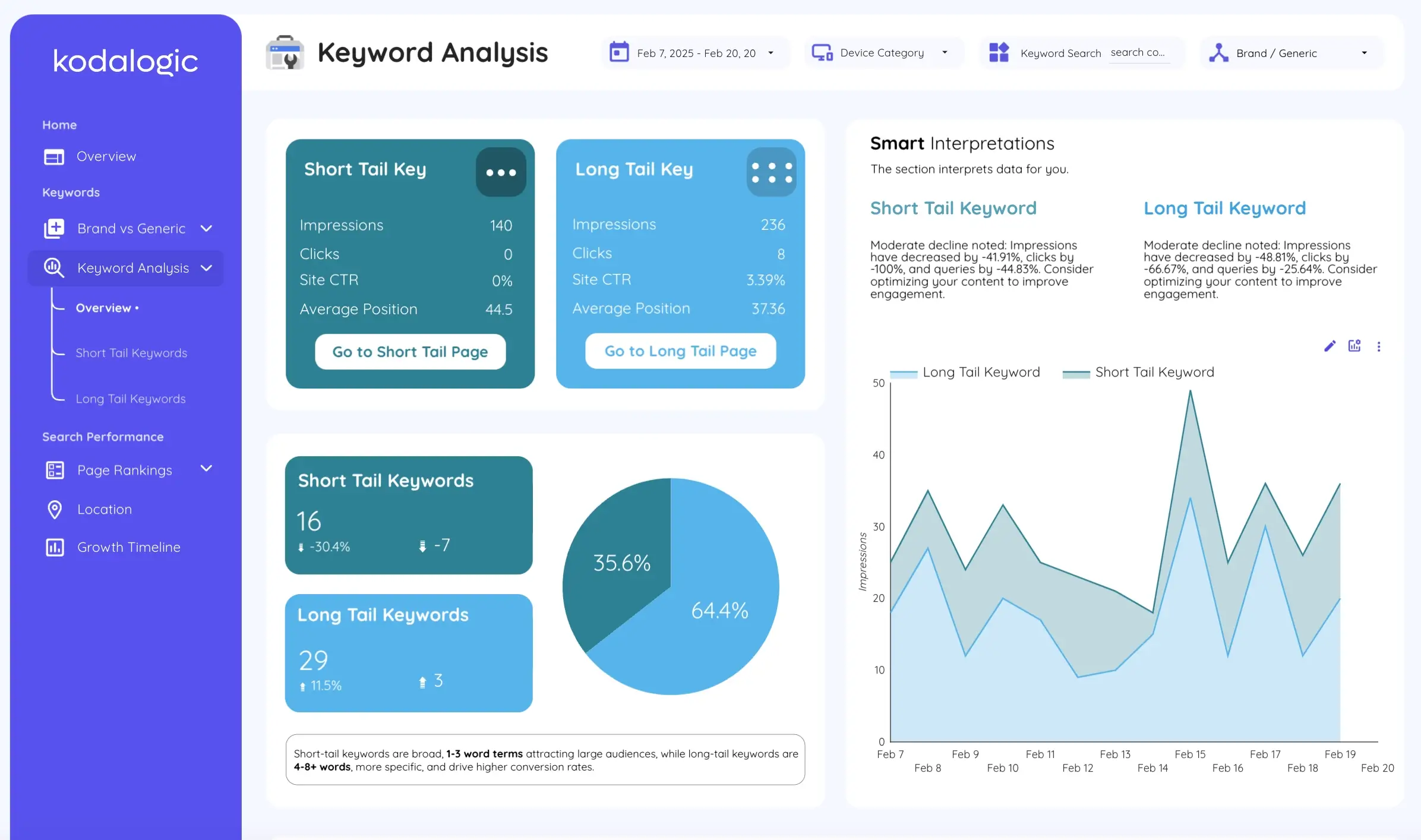
Essential for tracking organic performance:
- Clicks, impressions, CTR, and position
- Top-performing pages
- Keyword visibility
- Indexation issues, Core Web Vitals
GSC provides accurate first-party data and is updated every 2–3 days.
Google Analytics 4 (GA4)
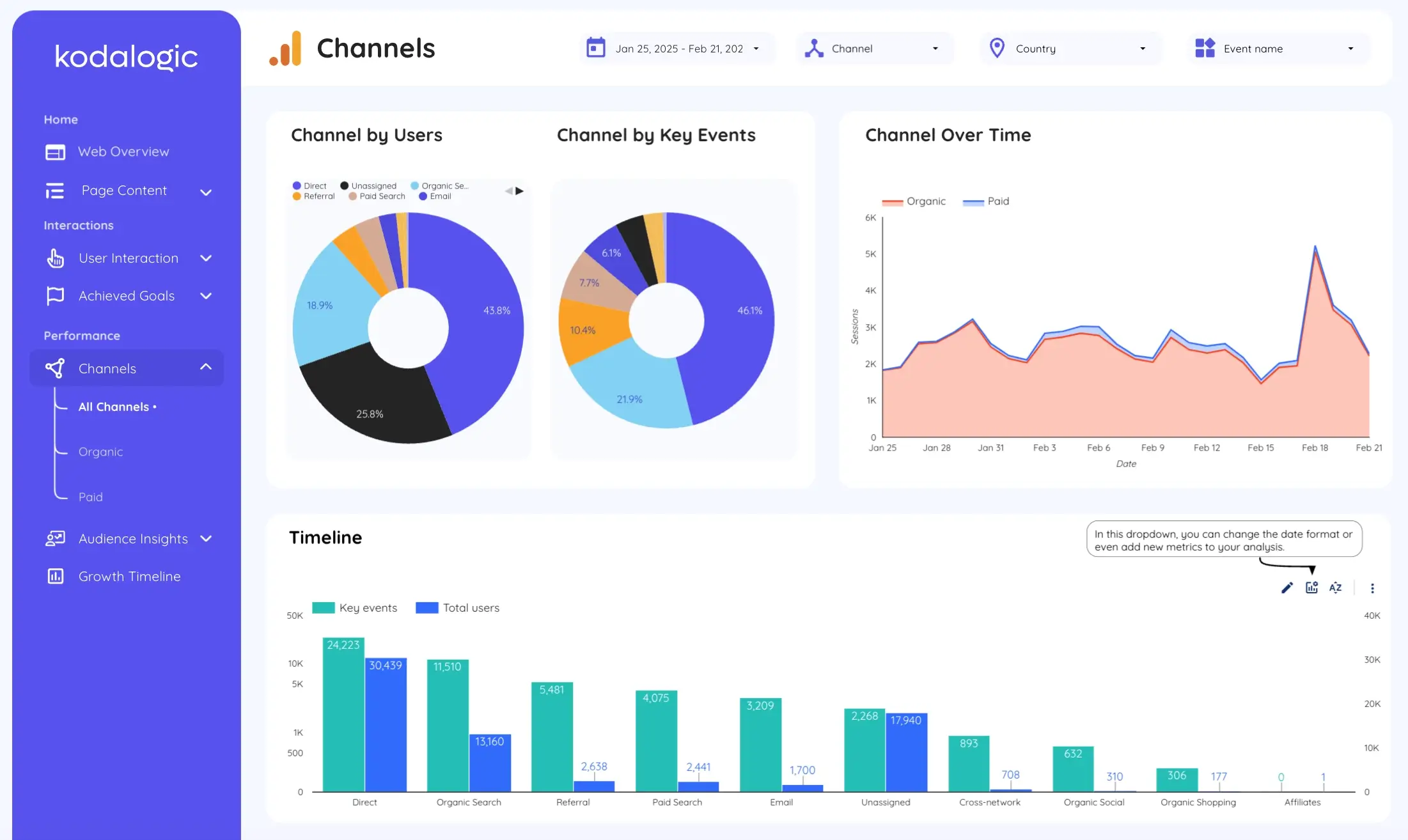
GA4 adds behavioral and conversion insights:
- Organic vs. paid vs. referral traffic
- Bounce rate and session duration
- Scroll depth, CTA clicks, event completions
- Transactions and revenue (if applicable)
GSC shows how users found you. GA4 shows what they did next.
What to Include in Your Report
Here are the essential sections we recommend in every automated SEO dashboard:
1. Traffic Overview
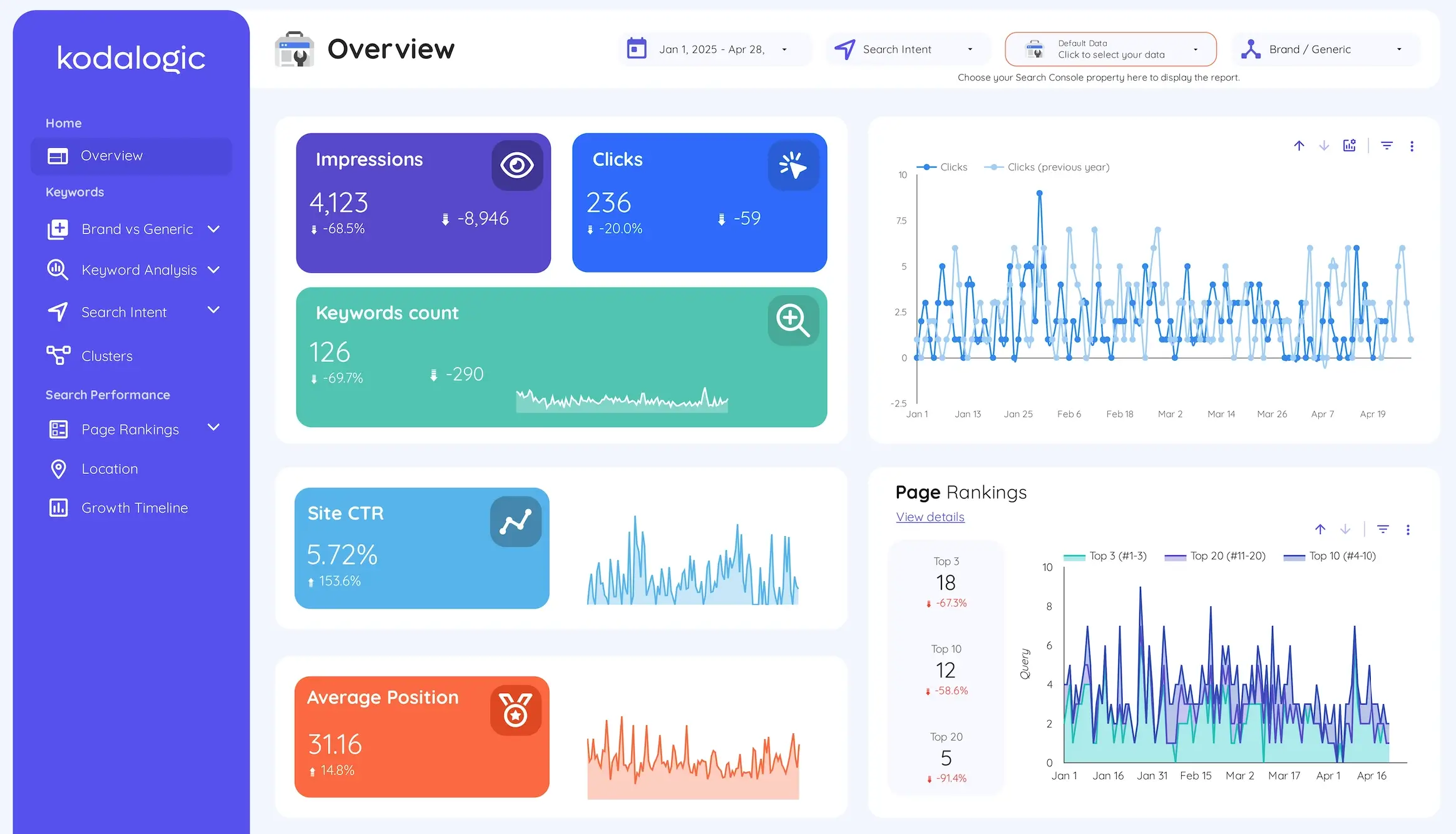
Total sessions, users, and pageviews — a quick snapshot of reach and growth.
2. Channel Performance
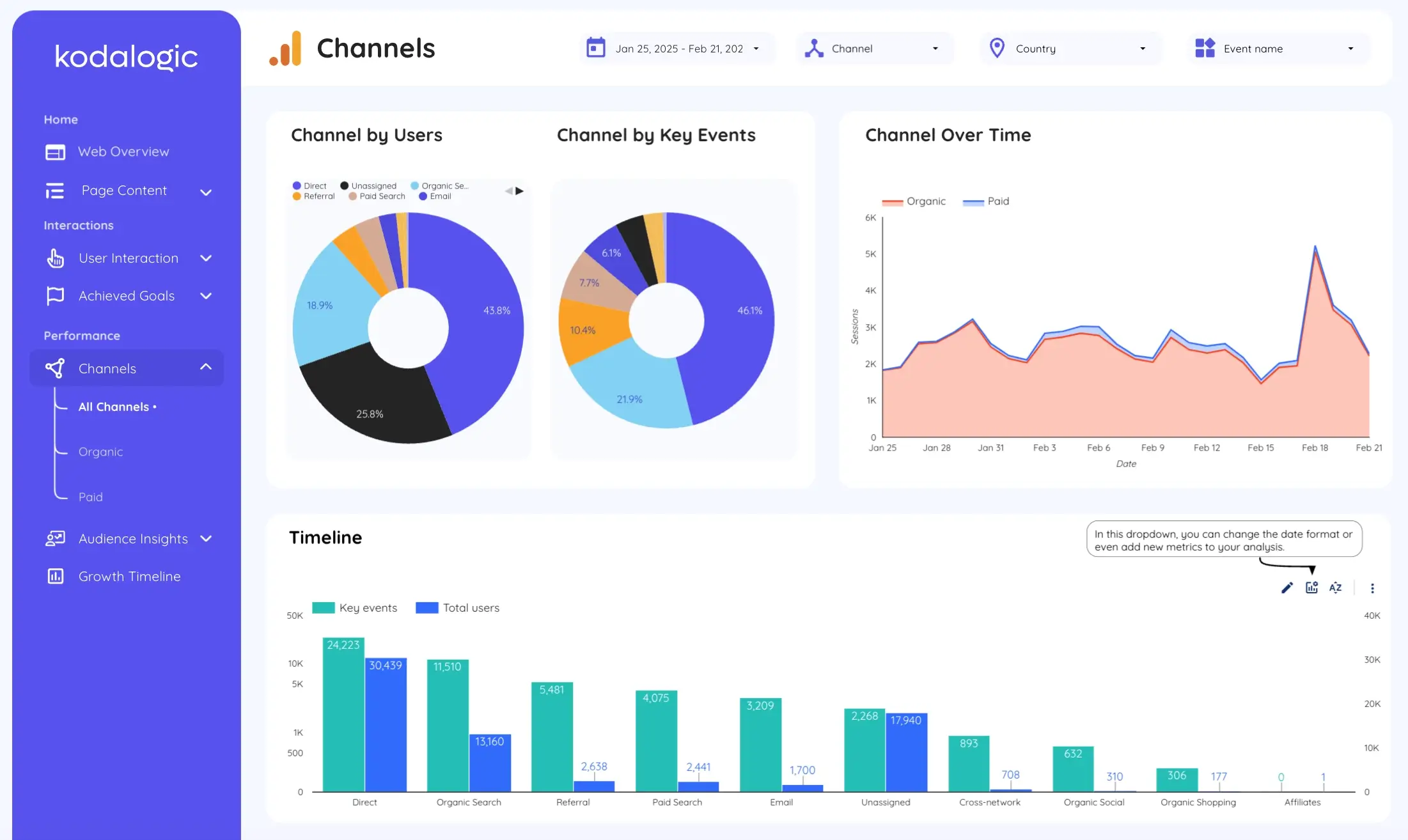
Compare SEO to other acquisition sources: paid, social, direct, referral.
3. Keyword Performance
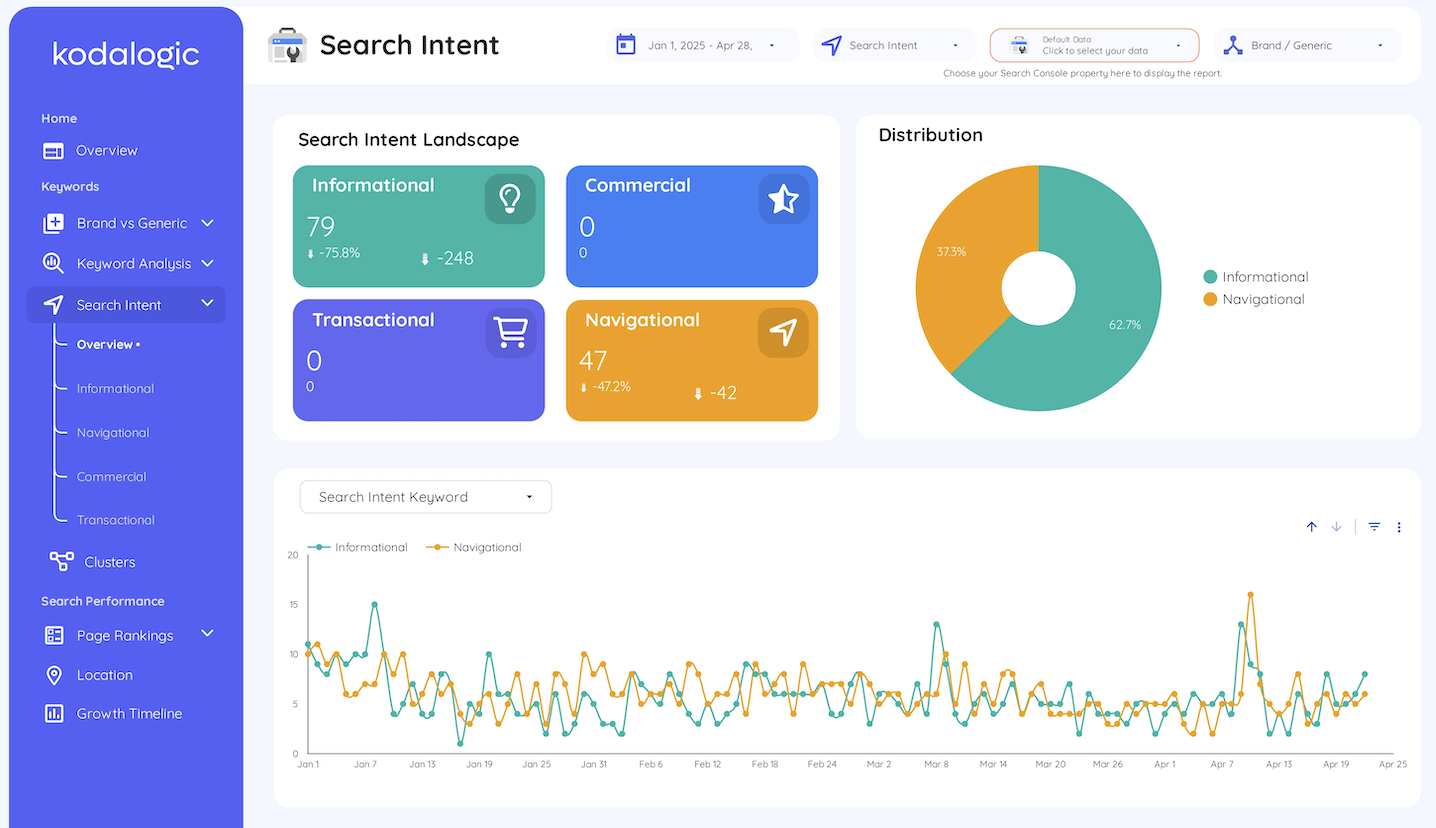
Top queries by clicks and impressions. Identify high-potential terms with low CTR.
4. Top Content
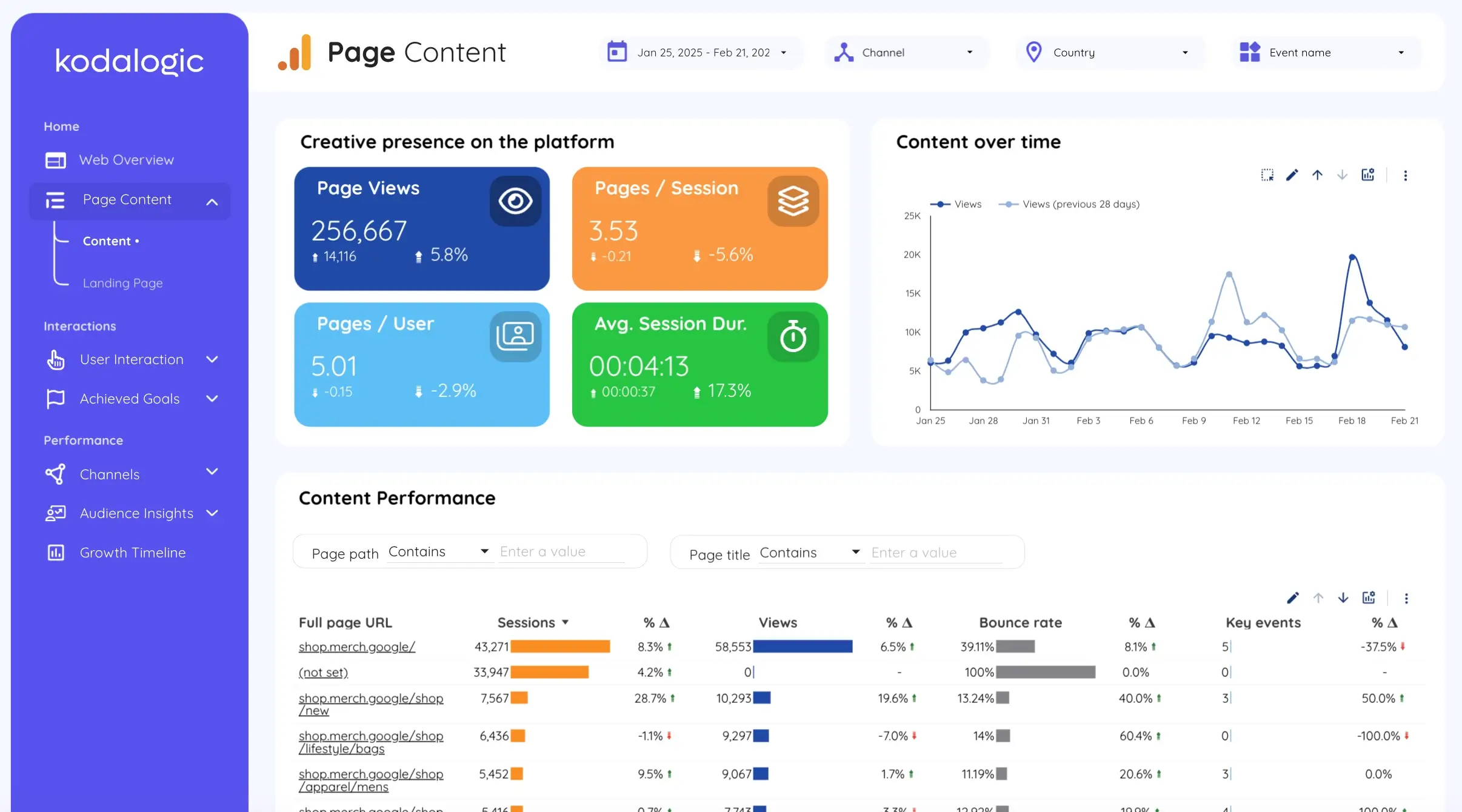
See which pages rank and convert. Use this to guide your content roadmap.
5. User Behavior
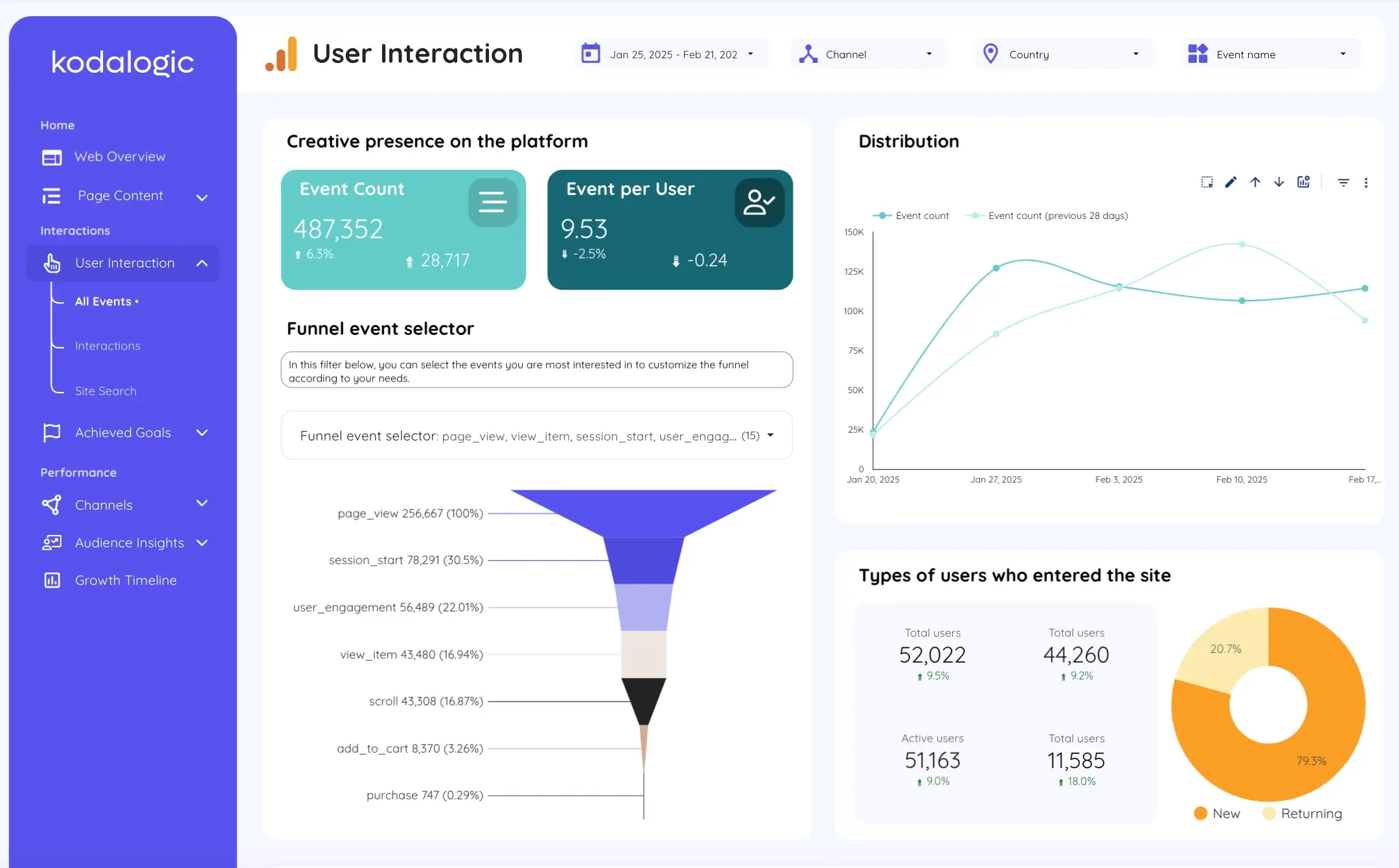
Average session duration, engagement rate, bounce rate, by device and country.
6. Conversions
![]()
Goals completed, conversion rates, and revenue generated — connect SEO to business impact.
How to Schedule Email Delivery in Looker Studio
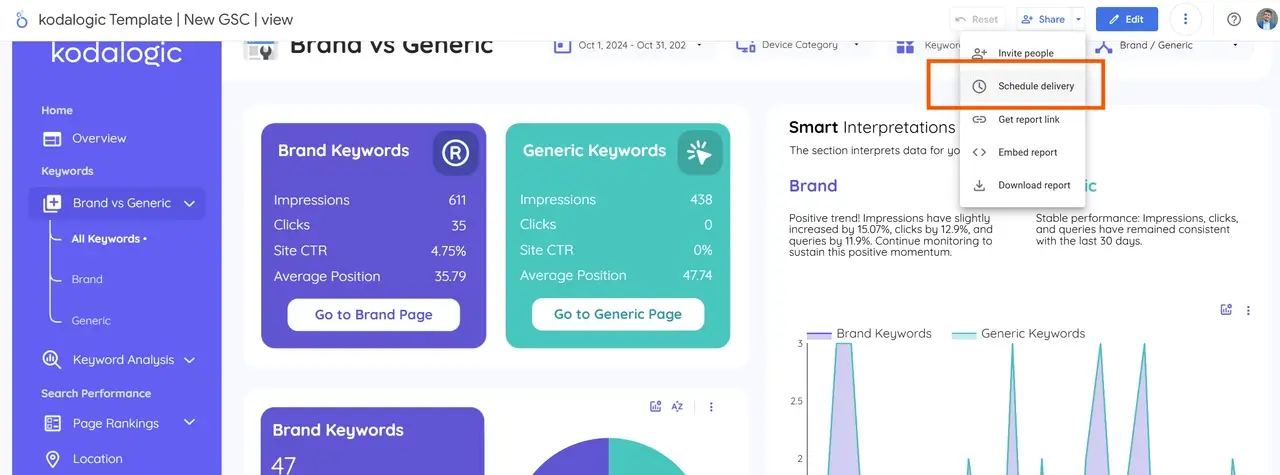
Configuring automatic email reports in Google Looker Studio is straightforward. Follow these steps to ensure your clients receive their reports on schedule:
| Step | Action |
|---|---|
| 1. Open Your Dashboard | Log in to Google Looker Studio and select the dashboard you want to send. |
| 2. Select the “Share” Option | In the top right corner, click “Share.” |
| 3. Choose “Schedule Email Delivery” | Set up automated report delivery. |
| 4. Set the Frequency | Define how often to send the report: weekly, monthly, or quarterly. |
| 5. Customize Subject & Message | Add a clear subject line, e.g., “Monthly Performance Report,” and a brief message. |
| 6. Add Recipients | Enter the email addresses of clients or contacts to receive the report. |
That’s it. Reports are sent automatically with the latest data.
Want a Ready-to-Use SEO Template?
At Kodalogic, we offer templates that work out of the box:
You can:
✅ Connect your data in seconds
✅ Customize colors, layout, and logo
✅ Automate report delivery to your team or clients
Built for marketers, agencies, and in-house SEO teams.
Conclusion
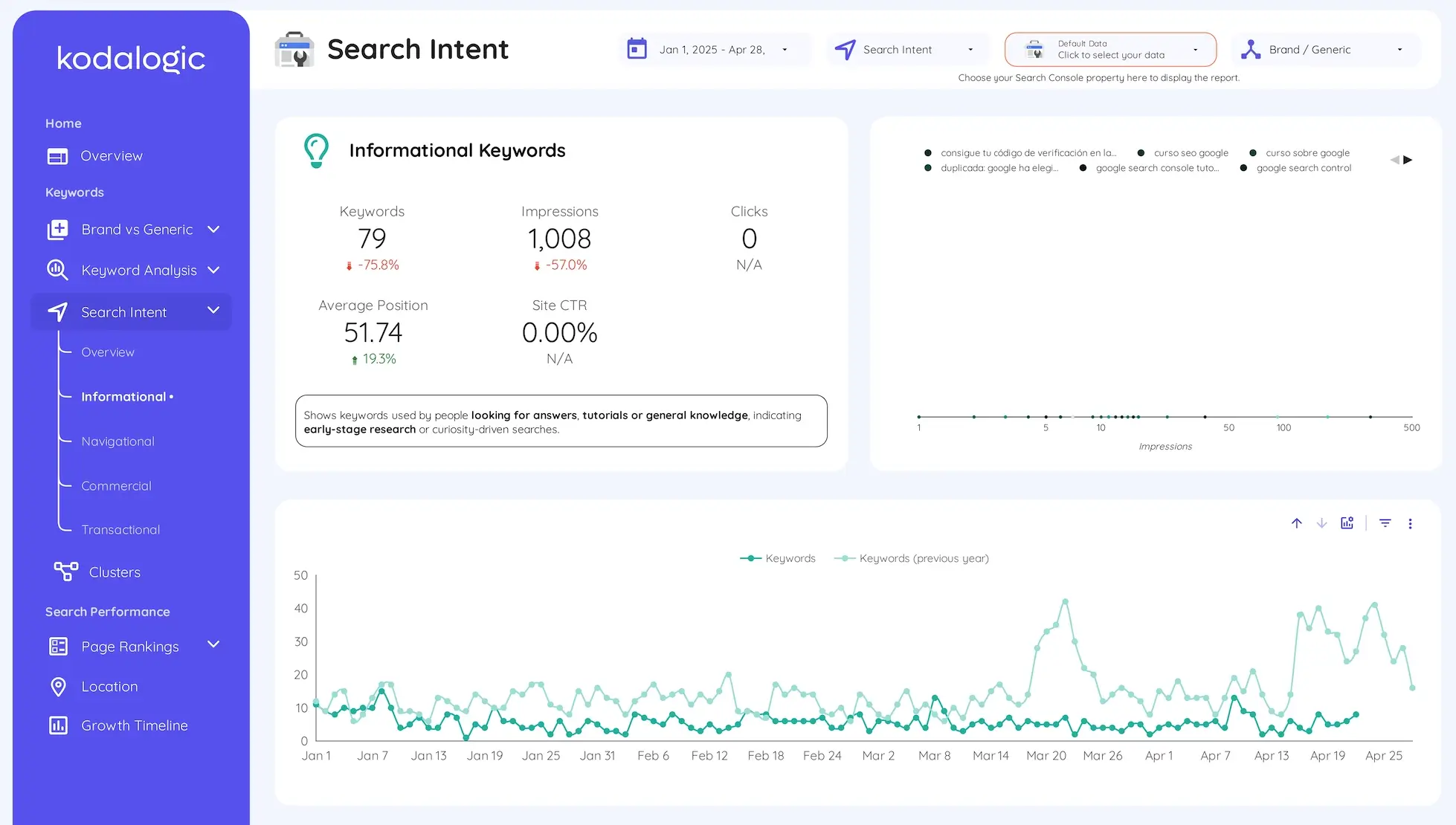
Automated SEO reports are the future of reporting.
They save time. Reduce errors. Provide consistency.
And with Looker Studio, GA4 and GSC, you don’t need to pay for expensive SEO tools to get the insights you need.